|
|

|
|
| technology > computing |


EDITIONS: | |
MULTIMEDIA: | |
E-MAIL: |
Subscribe to one of our news e-mail lists. Enter your address: |
DISCUSSION: |
CNN WEB SITES: |
|
|
TIME INC. SITES: |
CNN NETWORKS: |
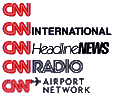
|
SITE INFO: |
WEB SERVICES: |
Tips for using USB and AGP
|
|

(IDG) -- If you're thinking of adding a new peripheral to your PC, consider one that uses a Universal Serial Bus connection. USB is faster and easier to use than parallel, serial, or PS/2 connections, and it lets you plug in and unplug devices without rebooting or reconfiguring your PC.
Though USB ports have been standard on most PCs for well over two years, many users have shunned the new technology. Two factors account for their diffidence: Some early USB systems suffered from compatibility problems, and until recently stores stocked relatively few USB products.
Over the last year, however, many new USB peripherals, hubs, and converters have reached the market, helping cement USB's reputation as the PC connector of the future.
| MORE COMPUTING INTELLIGENCE |
|
|
| PC World home page |
| How It Works: USB |
| How to install a new graphics card in your PC |
| USB 2.0 vs. FireWire |
| Reviews & in-depth info at IDG.net |
| E-Business World |
| TechInformer |
| Questions about computers? Let IDG.net's editors help you |
| Subscribe to IDG.net's free daily newsletters |
|
Search IDG.net in 12 languages |
| News Radio |
|
|
|
|
USBasics: Daisy-Chain Gang
USB connections move data at up to 12 mbps, about 100 times faster than a typical serial port, and over 4 times faster than the speediest parallel port. A USB mouse or keyboard won't work any faster than its PS/2 or serial equivalent, but demanding devices like printers and scanners can deliver substantially faster performance.
Because USB devices can be linked, or daisy-chained, a single USB port can accommodate up to 127 devices. In practice, you could probably link only half that number--but that's still more than you'd ever need. All devices attached to a USB port run off a single IRQ, avoiding one of the PC's most formidable barriers to supporting multiple devices.
The two USB ports on the back of your PC--and any others on the case--are part of a single USB hub. Every device directly connected or daisy-chained to either port shares the 12-mbps bandwidth. If you need more bandwidth for running multiple data-hungry devices like high-end scanners and printers, you must add a second USB hub.
Getting on Board
A smoothly functioning USB port has three prerequisites: a PC motherboard equipped with the proper hardware and BIOS; an appropriate version of Windows; and a power supply that can accommodate all the peripherals attached through the port.
If you purchased your PC within the last two years, the hardware and BIOS should be no problem. But having a couple of USB ports on your PC is no guarantee that they'll work properly. To see if your PC is USB-ready, download and run the free usbready.exe utility from FileWorld or USB.org. This program looks at your hardware, installed drivers, and Windows version and tells you what you need to run USB successfully.
USB works best with Windows 98. If you're still using Windows 95 and want to use USB, your best bet is to upgrade to Windows 98. The later OSR2 version of Windows 95 provides some support for USB, but finding USB devices that come with Windows 95 USB drivers may be difficult. If you choose not to upgrade to Win 98, always check with the manufacturer about Windows 95 driver availability before buying a USB peripheral. Usbready.exe will tell you which version of Windows 95 you're using and whether it supports USB.
Having trouble getting a USB device to work? Here are a few tips:
-
• CHECK YOUR CMOS SETTINGS. Often the CMOS setup program includes a setting to enable and disable USB. If USB is disabled and you have installed a USB keyboard, you won't be able to access the CMOS settings unless you install a PS/2 keyboard first.
• CHECK FOR A CUSTOM DRIVER. You may need to install a driver before adding some devices--a fancy joystick, for example. Check your documentation.
• CALL YOUR MANUFACTURER. Some of the first USB systems came with all the proper internal hardware but no ports, while others were designed before the specifications were finalized. If you're having a problem with your USB system, ask your manufacturer if it was designed before the final USB specifications were completed, and if your USB system has no ports, ask if you can be sent an updated model.
• ADD A SECOND USB HUB. For users whose existing USB hardware is faulty, who need to move more data than the 12 mbps a single hub can provide, or who just want to add USB to a non-USB system, several PCI-to-USB adapters are on the market, including the $60 BusPort from Belkin.
Hub Heaven
The sockets that let you daisy-chain numerous USB devices make up a hub. The two rectangular connectors found at the rear of your PC are known as the root hub. Other hubs may connect to the root hub either as built-in components of a monitor, keyboard, or other USB device, or as dedicated, stand-alone devices.
Dedicated hubs come with clusters of two, four, or more additional sockets. The $100 BusStation seven-port hub from Belkin, for example, is a handy, modular stack to which you can add adapters . Three of the BusStation's modules are removable and interchangeable with serial, SCSI, ethernet, PS/2, and other adapters, allowing you to create your own multifunctional hub. Once you've experienced the ease of plugging and unplugging USB devices from a hub on your desktop, you'll never want to deal with serial and parallel ports again.
You can't simply attach devices to any port, however. USB ports deliver electricity as well as data to peripherals. Just as all devices attached to a root hub must share its 12 mbps of bandwidth, they must share a finite amount of electrical power. You need to plan your USB setup around the energy needs of your USB devices.
Bus-powered hubs draw power from the incoming USB connector and can output up to 100 milliamps per port. Self-powered hubs draw electricity from their own power cord (or from the PC, in the case of the root hub or PCI-to-USB adapter) and provide up to 500 mA per port. A single low-power peripheral, such as a keyboard or mouse, typically uses 25 to 40 mA, and a 100-mA port on a bus-powered hub easily accommodates it. Power-hungry devices such as cameras and hubs must be attached to the 500-mA port of a self-powered hub. Before you buy a USB peripheral, make sure your USB hub can meet its power needs.
If your attached USB peripherals draw more current than the bus can support, the entire bus may shut down. To see whether your USB peripherals are drawing more current than the bus can support, look for a warning icon next to the Universal Serial Bus controller entry in Windows' Device Manager. Aside from the warning icon, the only signal you'll get that an overload has occurred is the malfunction of one or more USB devices.
3D Dilemma
I purchased a new, 500-MHz Celeron system for a very good price from a local computer shop, but it runs all my 3D graphics programs very slowly. I was told that the system supported DirectAGP. I'd like to add a more powerful 4X AGP graphics card, but my PC's documentation doesn't specify whether the system's DirectAGP is 2X or 4X. How can I find out?
-- Peter Wang, Vancouver, British Columbia
Chances are you can't. DirectAGP is a modified form of standard AGP--or Accelerated Graphics Port--technology that lower-cost systems use. Their graphics chips are usually attached directly to the motherboard, and they use the Universal Memory Architecture, which cuts costs by relying on the system's main RAM instead of using its own RAM to process graphics. Unfortunately, these systems almost never come with an AGP port to accommodate an upgrade.
AGP moves complex texture data over a superfast connection between the graphics card and the PC's main memory; this frees the dedicated graphics memory to perform other 3D calculations. A PCI-based card can transfer graphics data at a top speed of 132 MBps, and it must share the PCI bus with other parts of the PC. A 1X AGP card's dedicated channel moves data twice as fast. Intel says architectural differences exclude DirectAGP's transfer rates from comparison.
You may be able to disable your on-board graphics chip and add a PCI-based graphics card, but the only way for you to realize the 3D performance of the latest graphics cards is to upgrade the motherboard (which may not even be possible) or to buy an entirely new PC.
Protect Your System Settings
It may not be high-level security, but you can make it much more difficult for anyone to change your display, network, printer, Device Manager, Internet options, or other settings in Windows' Control Panel simply by moving a file from one folder to another. Each Control Panel applet has a file with a .cpl extension stored in the Windows/System folder. If you move a .cpl file to any other folder, the applet associated with it disappears from Control Panel. To run the applet, you simply double-click its .cpl file in Explorer.
RELATED STORIES:
USB 2.0 vs. FireWire
July 10, 2000
USB for me... USB for you
March 15, 2000
A look at FireWire and USB
February 10, 2000
USB bonanza! Over 15 controllers add to your gaming pleasure
November 19, 1999
USB breaks speed barriers
October 19, 1999
RELATED IDG.net STORIES:
How It Works: USB
PC World
A brief history of USB
NW Fusion
USB brings TV to your PC
PC World
Review: 3dfx Voodoo3 3500
GameProWorld
How to install a new graphics card in your PC
PC World
Get on the bus! FireWire and USB
SunWorld
USB 2.0 spec to debut
PC World
USB 2.0 vs. FireWire
MacWorld
RELATED SITES:
USB.org
Belkin
USBReady at FileWorld
Note: Pages will open in a new browser windowExternal sites are not endorsed by CNN Interactive.